Adding a domain is a crucial step on our Sendses platform. Follow this guide to seamlessly integrate your domain and begin sending emails.
Prerequisites
Before adding a domain, ensure you have:
- Created an account in Sendses.
- Access to your domain's DNS management.
Step-by-Step Guide
Step 1: Access the Domains Page
- Log in to Your Account: Log in to your Sendses account.
- Navigate to Domains: Go to the 'Domains' section using the navigation bar.
Step 2: Add Your Domain
- Click 'Add Domain': Find and click the 'Add Domain' button.
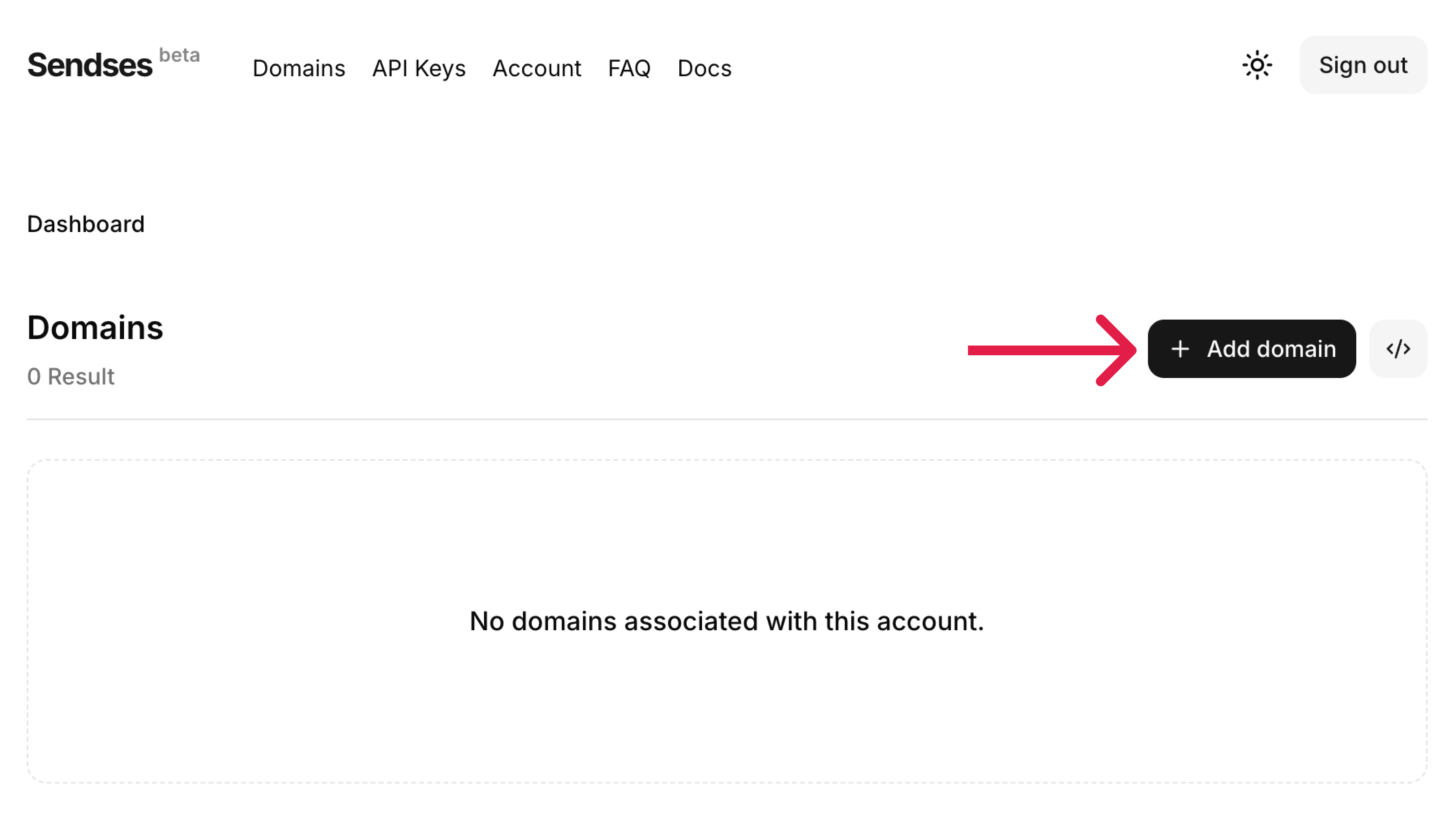
- Enter Domain Name: Input your domain name (e.g.,
sendses.com) in the field provided. - Choose Desired Region: Select a region closest to your email recipients (e.g.,
us-east-1) and click 'Continue.'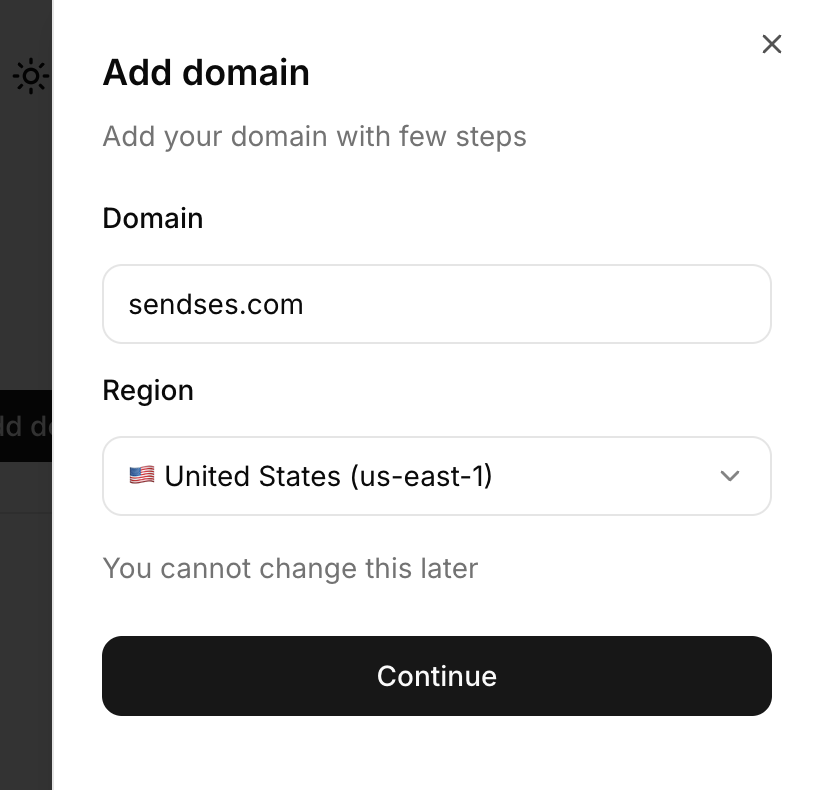
Step 3: Verify Your Domain
- Modify DNS Records: Log in to your DNS management system and add the required TXT, MX, or CNAME records provided by our platform.
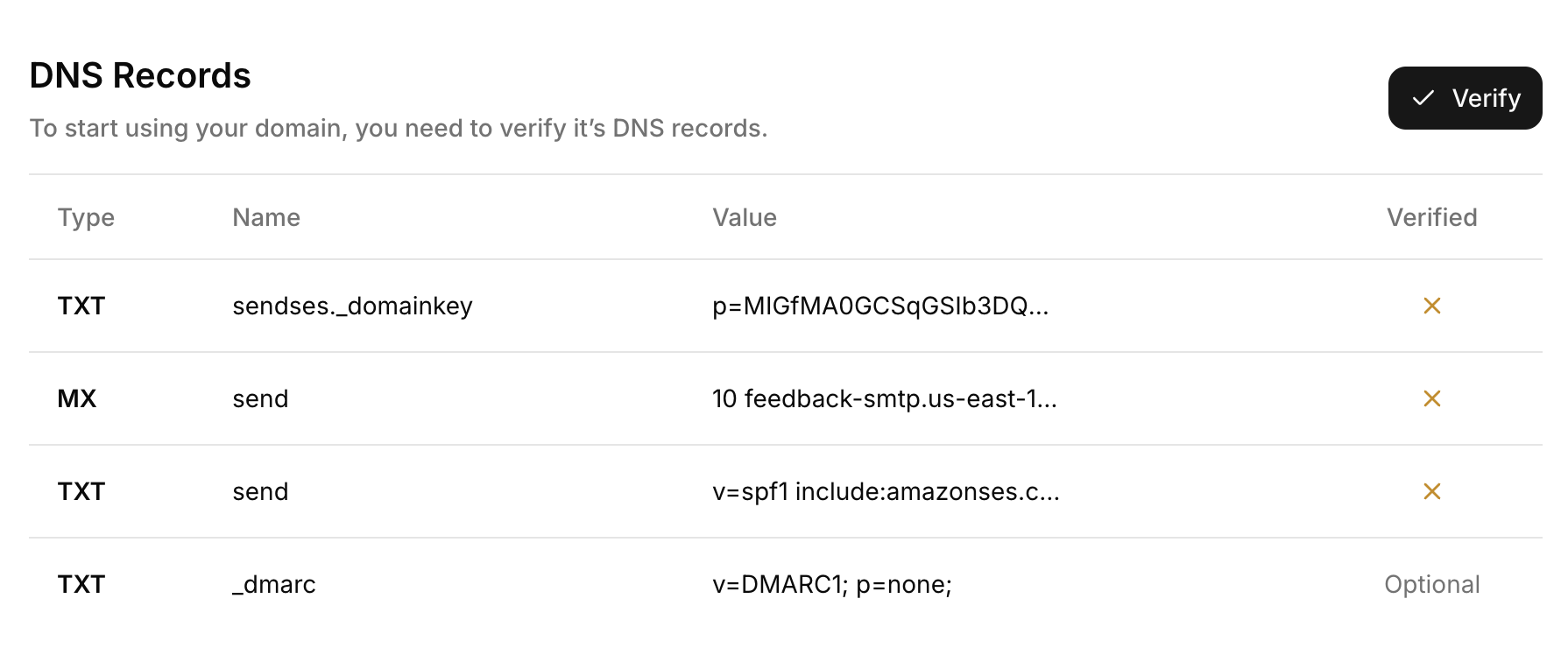
Step 4: Confirm Verification
- Check Status: Go back to Sendses and check the verification status.
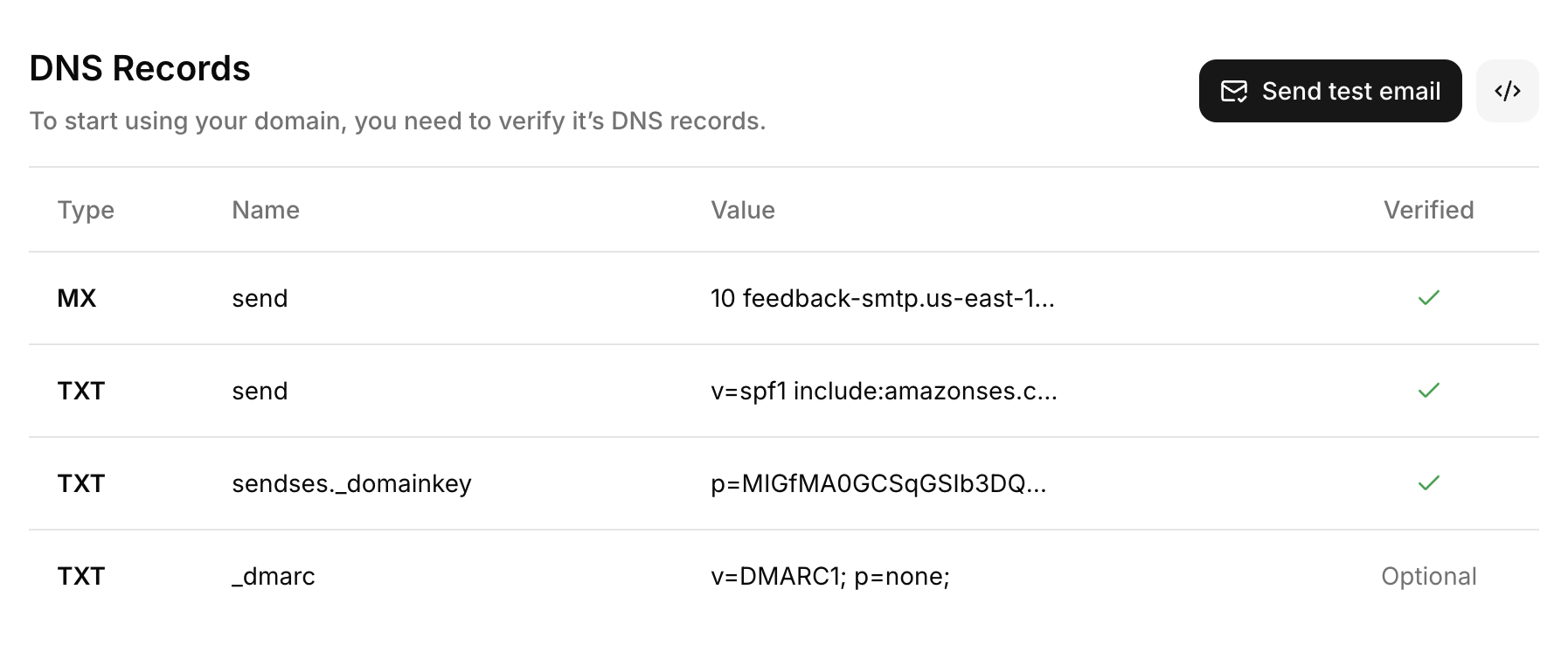
- Confirmation: Once your domain is verified, you will receive a confirmation message. This may take up to 24 hours but can often be completed in less than 15 minutes.
Troubleshooting
Common Issues
- DNS Propagation Delays: DNS changes can take time to propagate. Wait up to 48 hours before re-attempting verification.
- Incorrect Record Entries: Double-check for typos or incorrect entries in DNS records.
- Firewall/Registrar Restrictions: Ensure there are no restrictions by your domain registrar or firewall that could hinder verification.
Getting Help
If you encounter issues, contact our support team with the following details:
- Domain name
- Screenshot of DNS entries
- Error messages received during verification
Final Steps
After successful domain verification:
- Configure Email Settings: Set up SPF, DKIM, and DMARC records for optimal email deliverability.
- Test Emails: Send test emails to ensure everything is working correctly.
FAQs
Why Is My Domain Verification Pending?
This could be due to DNS propagation delays, incorrect DNS entries, or restrictions by your domain registrar. Follow the troubleshooting steps or contact support.
How Do I Delete a Domain?
To delete a domain, navigate to 'Domains' within the 'Options' menu, and click 'Delete.' Confirm the deletion when prompted.
Can I Use Subdomains?
Yes, you can also add and verify subdomains following the same steps as a primary domain.
By following these steps, you should be able to add and verify your domain successfully, leveraging all the capabilities of our platform.
For more detailed documentation on how to use Domains, visit our documentation.